WiFi analyzer
Whether you’re streaming, gaming, or working remotely, a poorly performing WiFi network can lead to frustration. This is where WiFi analyzer tools come into play, offering insights into your network’s performance and helping you optimize it. From mobile apps to desktop software and specialized hardware like WiFi spectrum analyzers, these tools are indispensable for troubleshooting and enhancing wireless connectivity. In this article, we’ll explore the functionality of WiFi analyzer tools, including WiFi analyzer apps, WiFi analyzer Mac and WiFi analyzer Windows software, and the advanced capabilities of WiFi spectrum analyzer
Table of Contents
A WiFi analyzer is a tool designed to monitor and analyze wireless networks, providing detailed information about signal strength, channel usage, and potential interference. By scanning the surrounding WiFi networks, a WiFi analyzer can identify issues such as overcrowded channels, weak signal areas, or overlapping networks. These tools are invaluable for both home users and IT professionals, as they help optimize network performance and ensure a seamless connection.

WiFi analyzers come in various forms, including software applications for desktops, mobile apps, and dedicated hardware. They typically display metrics like signal-to-noise ratio, channel allocation, and network congestion, allowing users to make informed decisions about their WiFi setup. For instance, a WiFi analyzer might reveal that your router is operating on a crowded channel, prompting you to switch to a less congested one for better performance.
The Role of WiFi Analyzer Apps
For users seeking convenience and portability, a WiFi analyzer app is an excellent choice. These apps are available for smartphones and tablets, making it easy to analyze WiFi networks on the go. Popular platforms like Android and iOS offer a range of WiFi analyzer apps, such as NetSpot, WiFi Analyzer (open-source for Android), and Fing, which provide user-friendly interfaces and robust features.
A WiFi analyzer app typically scans nearby networks and presents data in visual formats, such as graphs or heatmaps, to highlight signal strength and interference. For example, you can walk around your home or office with your smartphone to map out WiFi coverage, identifying dead zones or areas with weak signals. These apps are particularly useful for non-technical users, as they simplify complex network data into actionable insights.
Moreover, WiFi apps are often free or low-cost, making them accessible to a wide audience. Some apps also offer advanced features, such as network security analysis or the ability to detect unauthorized devices on your network. Whether you’re a casual user or a network administrator, a WiFi app can help you troubleshoot connectivity issues with ease.
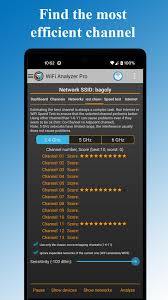
WiFi Analyzer Mac Tools for Apple Users
Mac users have access to a variety of WiFi Mac tools tailored to the macOS ecosystem. One of the most popular options is NetSpot, which offers both free and paid versions. NetSpot allows users to visualize WiFi coverage through heatmaps, analyze channel interference, and optimize network performance. Its intuitive interface makes it a go-to choice for Mac users looking to improve their WiFi experience.
Another notable WiFi Mac tool is the built-in Wireless Diagnostics feature in macOS. Accessible through the WiFi status menu (by holding the Option key and clicking the WiFi icon), this tool provides detailed reports on signal quality, noise levels, and network performance. While it may not be as feature-rich as third-party software, it’s a convenient option for quick diagnostics.
For advanced users, tools like Wireshark can also function as a WiFi Mac solution. Wireshark captures and analyzes network packets, offering in-depth insights into traffic patterns and potential issues. However, it requires more technical expertise compared to user-friendly options like NetSpot.
WiFi Analyzer Windows Solutions for PC Users
Windows users also have a wide selection of WiFi Windows tools to choose from. Acrylic Wi-Fi is a popular choice, offering a free version with robust features like channel analysis, signal strength monitoring, and network performance metrics. Its professional version includes advanced capabilities, such as packet capture and detailed reporting, making it suitable for IT professionals.
Another excellent WiFi Windows tool is inSSIDer, which provides a clean interface for analyzing WiFi networks. It displays information about signal strength, channel overlap, and network security, helping users optimize their router settings. inSSIDer is particularly useful for identifying the best channel for your WiFi network, reducing interference from neighboring networks.
Windows users can also leverage the built-in Command Prompt to perform basic WiFi analysis. By running commands like netsh wlan show all, users can access information about nearby networks, signal strength, and channel usage. While not as comprehensive as dedicated WiFi analyzer Windows software, this method is a quick and free way to gather network data.
The Power of WiFi Spectrum Analyzers
For professionals and advanced users, a WiFi spectrum analyzer takes network analysis to the next level. Unlike software-based WiFi analyzers, which focus on WiFi-specific metrics, a WiFi spectrum analyzer examines the entire radio frequency (RF) spectrum, including non-WiFi sources of interference like microwave ovens, Bluetooth devices, or cordless phones.
A WiFi spectrum analyzer operates by scanning the 2.4 GHz and 5 GHz frequency bands, identifying sources of interference that could degrade WiFi performance. Tools like the MetaGeek Wi-Spy or AirMagnet Spectrum XT are examples of dedicated WiFi spectrum analyzers that provide detailed RF analysis. These devices are often paired with software that visualizes the RF environment, helping users pinpoint and mitigate interference.
For example, a WiFi spectrum analyzer might reveal that a nearby Bluetooth device is causing intermittent connectivity issues. By identifying the source of interference, users can take steps to eliminate or minimize its impact, such as relocating devices or switching to a different frequency band. While WiFi spectrum analyzers are more expensive than software-based tools, their ability to analyze the broader RF spectrum makes them essential for enterprise environments or complex network setups.
Choosing the Right WiFi Tool
With so many options available, selecting the right WiFi analyzer depends on your specific needs and technical expertise. For casual users, a WiFi analyzer app is often sufficient, offering portability and ease of use. Mac and Windows users can benefit from dedicated WiFi analyzer Mac or WiFi Windows software, which provide more advanced features for optimizing home or office networks. For professionals dealing with complex environments, a WiFi spectrum analyzer is the ultimate tool for diagnosing and resolving interference issues.
When choosing a tool, consider factors like ease of use, cost, and the level of detail required. Free tools like WiFi analyzer apps or built-in OS utilities are great for basic troubleshooting, while paid software or hardware offers more comprehensive analysis. Additionally, ensure the tool supports your device’s operating system and provides the metrics most relevant to your network setup.

Tips for Using WiFi Analyzer Tools Effectively
To get the most out of your WiFi analyzer, follow these best practices:
- Regularly Scan Your Network: Use a WiFi to periodically check for channel congestion or new sources of interference, especially in densely populated areas.
- Optimize Channel Selection: Based on the analyzer’s data, switch your router to a less crowded channel to improve performance.
- Map Your Coverage: Use a WiFi app or software to create a heatmap of your network, identifying areas with weak signals.
- Check for Interference: If you have a WiFi spectrum analyzer, use it to detect non-WiFi interference and take steps to mitigate it.
- Update Firmware: Ensure your router’s firmware is up to date, as outdated firmware can impact performance.
Conclusion
Whether you’re a casual user troubleshooting a slow connection or an IT professional managing a large network, WiFi tools are essential for maintaining optimal wireless performance. From WiFi analyzer apps for quick scans to WiFi Mac and WiFi Windows software for detailed analysis, these tools provide actionable insights into your network. For advanced users, a WiFi spectrum analyzer offers unparalleled visibility into the RF environment. By leveraging these tools, you can diagnose issues, optimize settings, and enjoy a faster, more reliable WiFi experience.